Lightroom Tips for Black and White Photography
July 14, 2023 (2 years ago)

Top 30 Lightroom Tips for Black and White Photography
- Experiment with different black-and-white presets to find your desired look.
- Adjust the tone curve to control the contrast and tonal range in your black-and-white images.
- Use the black-and-white conversion tool to convert your color images to monochrome.
- Enhance details and textures using the clarity slider.
- Utilize the HSL (Hue, Saturation, and Luminance) panel to make selective adjustments to specific colors in your black-and-white photos.
- Play with the split toning feature to add subtle color tones to highlights and shadows.
- Apply local adjustments using the adjustment brush tool to fine-tune specific areas of your black-and-white images.
- Use the graduated filter tool to create smooth transitions in your black-and-white landscapes.
- Experiment with different white balance settings to achieve the desired mood in your monochrome photos.
- Utilize the noise reduction feature to reduce grain and improve the overall quality of your black-and-white images.
- Fine-tune the exposure and contrast to control the overall brightness and tonal balance of your black-and-white photos.
- Play with the vignette effect to add drama and focus to your monochrome images.
- Use the radial filter tool to draw attention to a specific subject or area in your black-and-white photos.
- Experiment with different film grain presets to add a vintage or classic look to your black-and-white images.
- Utilize the spot removal tool to remove distracting elements from your monochrome photos.
- Adjust the sharpening settings to enhance details and make your black-and-white images appear sharper.
- Apply lens corrections to correct any distortion or vignetting in your monochrome photos.
- Utilize the adjustment brush tool to selectively dodge and burn specific areas in your black-and-white images.
- Play with the post-crop vignetting to add a border or emphasize the edges of your monochrome photos.
- Experiment with different black-and-white filters to alter the contrast and tonal range in your images.
- Use the gradient filter tool to create a smooth transition between different tones in your black-and-white landscapes.
- Apply the de-haze tool to enhance the clarity and depth of your monochrome photos.
- Utilize the targeted adjustment tool to make selective adjustments to specific areas of your black-and-white images.
- Play with the texture slider to enhance the details and textures in your monochrome photos.
- Use the adjustment brush tool to selectively darken or lighten specific areas in your black-and-white images.
- Experiment with different vignette styles to add a creative and unique touch to your monochrome photos.
- Utilize the transform tool to correct perspective distortions and straighten lines in your black-and-white images.
- Play with the grain settings to add a film-like grain effect to your monochrome photos.
- Use the color mixer panel to adjust the individual color channels and control their contribution to the black-and-white conversion.
- Finally, don't be afraid to experiment and develop your unique style when it comes to black-and-white photography in Lightroom.
Recommended For You
Mastering Lightroom: A Comprehensive Guide to the App
Learn Professional Editing with LightRoom
In the world of digital photography, post-processing plays a crucial role in bringing out the best in your images. And when it comes to post-processing, Adobe Lightroom is a powerful tool that has become the go-to choice for both amateur and professional photographers. With its intuitive interface and extensive range of features, Lightroom empowers photographers to transform their raw captures into stunning masterpieces. In this comprehensive guide, we will ..
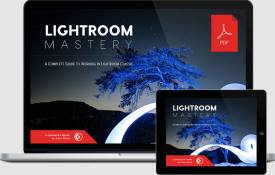
Lightroom Mobile vs Lightroom for PC: A Comprehensive Comparison
Adobe Lightroom is a powerful photo editing and management software loved by photographers and enthusiasts alike. With the advent of Lightroom Mobile, the mobile app version of Lightroom, users now have the flexibility to edit and manage their photos on the go. In this article, we will compare Lightroom Mobile with Lightroom for PC, highlighting their similarities, differences, and the unique advantages each platform offers.
User Interface and Experience
Lightroom Mobile
Designed for touch-based ..

7 alternatives to Lightroom Mobile App
Lightroom Vs top 7 Alternatives
Lightroom App
Cross-Platform Editing:
Lightroom Mobile seamlessly syncs with Lightroom on desktop and other mobile devices, allowing for a consistent editing workflow across platforms.
RAW Editing Capabilities
Lightroom Mobile supports RAW file editing, providing photographers with maximum flexibility and control over their images.
Healing Brush
The app features a powerful healing brush tool that allows users to remove unwanted blemishes, objects, or distractions ..
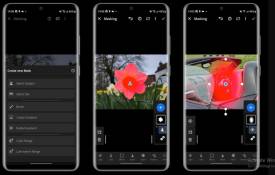
Exploring Lightroom's Tone Curve: Fine-Tuning Your Images
Lightroom, Adobe's powerful photo editing software, offers a wide range of tools to enhance and transform your images. Among these tools, the Tone Curve stands out as a versatile and precise tool for adjusting the tonal range and contrast in your photos. In this article, we will delve into the world of Lightroom's Tone Curve and discover how it can help you fine-tune your images to achieve the desired look.
Understanding the Tone Curve
The Tone Curve is a graphical representation of the tonal values ..

Lightroom Tips for Black and White Photography
Top 30 Lightroom Tips for Black and White Photography
Experiment with different black-and-white presets to find your desired look.
Adjust the tone curve to control the contrast and tonal range in your black-and-white images.
Use the black-and-white conversion tool to convert your color images to monochrome.
Enhance details and textures using the clarity slider.
Utilize the HSL (Hue, Saturation, and Luminance) panel to make selective adjustments to specific colors in your black-and-white photos.
Play ..

Lightroom's Spot Removal Tool: Blemish-Free Editing
Introduction
When it comes to photo editing, one of the most essential tasks is retouching and removing imperfections from your images. Adobe Lightroom, with its comprehensive set of editing tools, offers an impressive feature known as the Spot Removal tool. In this article, we'll explore how Lightroom's Spot Removal tool can help you achieve blemish-free editing and take your photos to the next level.
Understanding the Spot Removal Tool
The Spot Removal tool in Lightroom is designed to seamlessly ..

